hy guys in this article to share your location on iPhone through text Sharing your current location through text on your iPhone is a breeze, providing a quick and efficient way to keep friends, family, or colleagues in the loop about where you are. Whether it’s meeting up with friends in a new place or ensuring your loved ones know you’ve reached your destination safely, here’s a comprehensive guide to effortlessly sharing your location through text messages.
Table of Contents
Easy Steps to Share Your Location:
1. Open the Messages App
Unlock your iPhone and navigate to the Messages app, which usually features a green icon with a speech bubble.
2. Initiate or Choose a Conversation
Start a new message by tapping the pencil icon in the upper right corner or select an existing conversation with the person you intend to share your location with.
3. Enter the Location Sharing Command
Type “I’m at” and then press the spacebar after the word “at.”
4. Access Your Current Location
In the predictive text area of the keyboard, look for the option “Current Location.” Tap on it to share your precise location.
5. Sending Your Location
Once you tap “Current Location,” your iPhone will automatically send your location via Apple Maps to the selected recipient within the conversation.
Additional Features and Tips:
Real-Time Updates
When you share your location through Messages, it updates in real-time within the conversation. This feature is particularly useful for ongoing updates while on the move.
Control Sharing Duration
Decide the time for which you want to share your location. Tap “Indefinitely” to share continuously until you manually stop sharing it.
Check-In Notifications
Use Messages to check in with someone, letting them know you’ve safely reached your destination—a comforting feature for family or friends awaiting your arrival.
Group Location Sharing
In group conversations, when additional people are added, you can reshare your location to let everyone know your current whereabouts.
Ending Location Sharing
If you wish to stop sharing your location, simply open the Messages app, access the conversation, and tap “Stop Sharing My Location” to halt the sharing process.
Conclusion
Sharing your location through text messages on your iPhone is a straightforward process that ensures seamless communication with your contacts. From real-time updates to controlling sharing duration, these steps empower you to share your whereabouts effortlessly, enhancing safety and convenience in various scenarios.
Remember, these simple steps can bring added convenience to your social and personal interactions, offering a clear path to sharing your location through text messages on your iPhone.
Is Sharing My Location Secure Through Text Messages on iPhone?
Sharing your location via text on your iPhone is secure. It’s only visible to the recipients you choose, and you have control over when to stop sharing it.
Can I Share My Location Indefinitely with Multiple People?
Yes, you can share your location indefinitely with multiple individuals by selecting the option while sharing your location.
Can I Stop Sharing My Location Midway?
Absolutely. You can stop sharing your location at any time by accessing the conversation in Messages and selecting the “Stop Sharing My Location” option.
Does the Other Person Need an iPhone to Receive My Location?
No, the recipient doesn’t need an iPhone to receive your location. They’ll be directed to a map link that they can view on any device or platform.
Is Real-Time Location Accurate?
The real-time location-sharing feature on the iPhone is quite accurate, utilizing GPS technology for precise location updates.
Can I Share My Location Without Being Notified?
No, when you share your location, the recipient is notified about it through the conversation thread in Messages.


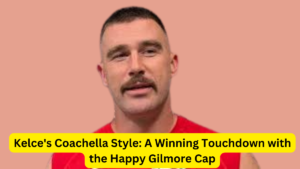



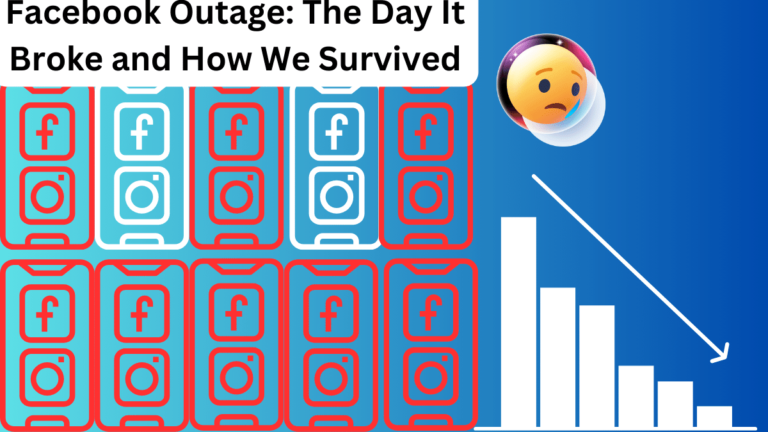



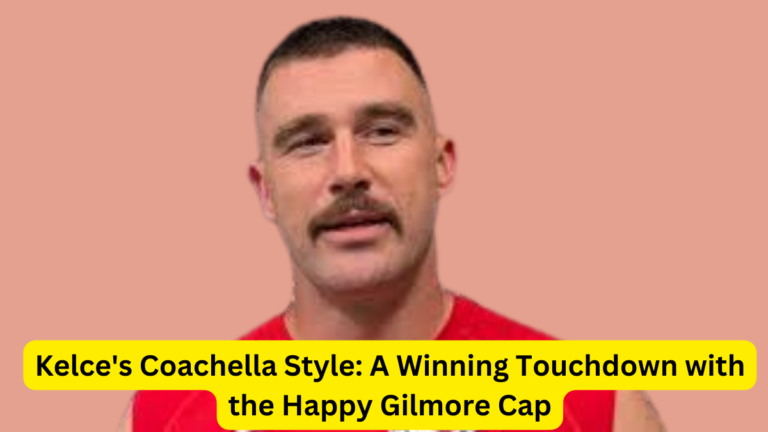
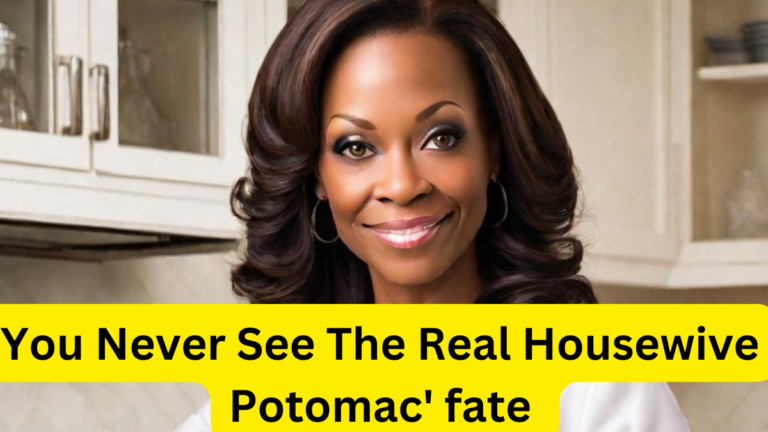


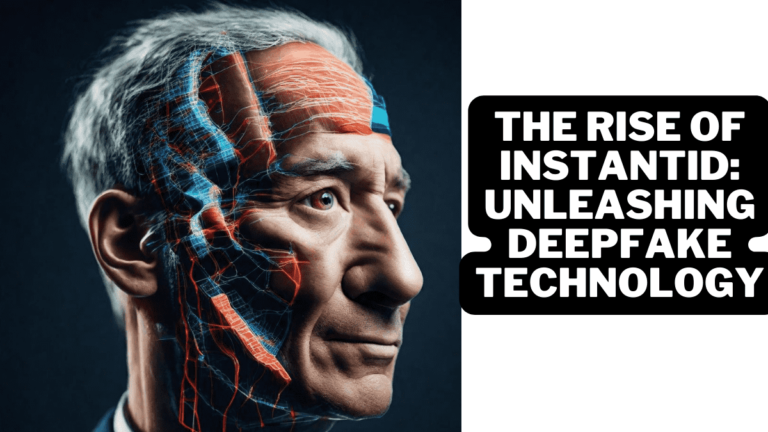
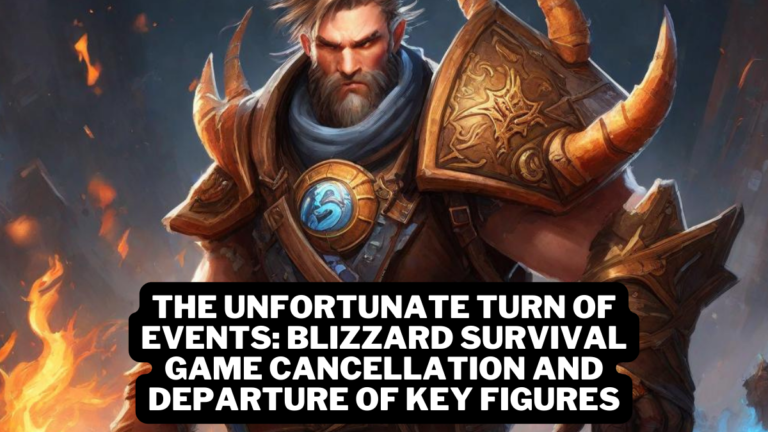



+ There are no comments
Add yours